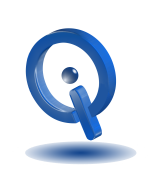All that is needed, Windows 10 Anniversary Update on your PC (which most people already have) and Microsoft’s Cortana on their android phone to sync Android with your Windows PC.
The Cortana App on Play Store
The official Cortana app is free for download and use and is available in the Play Store. Head on over there to download and install the app on your Android phone.
Your Windows 10 PC must have an active Microsoft account in order for Android notification sync to work. Use this same Microsoft account to sign in on the Cortana app. Once successfully signed in, tick the box located next to Let Cortana respond to Hey Cortana commands. You will now see Cortana begin to run.
Cortana Setup
On the top-left of your screen, press the three-line icon for menu choices. From the list, select Sync Notifications. From here, choose which notifications to sync with your PC. Default notification options include text messages, missed calls, and warning of low battery.
App alerts can sync as well by selecting App Notifications Sync from the bottom of the list. However, to select this option you must allow Cortana permission to notifications on your Android. After you agree, press Choose which apps to sync with a list of your available apps. To choose an app, simply slide over the button located next to it.
Everything’s finished! The action center on your Windows 10 PC will now show the notifications from your Android.
Alerts & Actions
With everything set up and ready to go, it’s time to learn what types of alerts you receive and action you can take.
- Dismissing notification alerts on your Windows 10 PC dismisses them on your Android as well.
- Alerts show on your Windows 10 PC about missed calls. Your contact list is synced with these missed calls on the chance it is from someone listed. This allows you to quickly respond back. Also, you can reply to missed calls by sending a text message through your Windows 10 PC.
- Your incoming text messages are shown on the Windows 10 PC. From here, you can directly reply to them. In addition, you can send quick replies through the notification window pop up.
- The majority of popular email apps and messaging apps work with the quick reply function.
- If you find it becomes annoying due to receiving many alerts, notifications can be disabled from the Windows 10 PC itself. Head to Settings by pressing the cogwheel icon and select Don’t show notifications for this mobile app.
Now, thanks to Microsoft’s Cortana, a third-party app such as Pushbullet is no longer needed to sync your notifications. Cortana IS Siri’s alternative on Android devices.