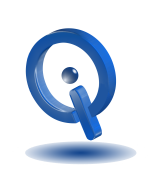img: pexels.com
If you are a user of Windows 10 and an Android smartphone, whenever you miss or receive a call you can obtain phone alerts directly on your computer. To do so, you must set-up Cortana on your Android smartphone.
Once you’ve finished downloading and installing the official Cortana app, log in by using the same account you used on your computer for Microsoft. Then in a matter of minutes, you can begin receiving phone alerts on your computer by turning on notifications in the Cortana app.
Setting Up Cortana On Your Android Smartphone
First, open up the Cortana app on your smartphone and head to Settings > Notifications. Next, toggle on Call Notification and Missed Call Notification. While in settings, if you wish to receive alerts when your battery runs low, be sure to toggle on Low Battery Notifications. Also, toggle on App Notifications to receive additional alerts on your Windows 10 computer. By toggling on App Notifications, you are able to select which apps you wish to receive phone alerts for.
To ensure notifications are toggled on your Windows 10 computer, head to Settings > System > Notifications & actions. Under “Get notifications from these senders”, your smartphone should be listed. As will all other senders, setting notifications can be easily adjusted.
Setting included that can be adjusted:
- Notifications
- Show notification banner
- Keep notifications private on the lock screen
- Show notifications in action center
- Play a sound when a notification arrives
- Number of notifications visible in action center
- Priority of notifications in action center
An alert will be sent to your computer with the name and number of the contact when you either miss or receive a call on your Android smartphone. While it is impossible to answer a call from a Windows 10 computer, you are able to send a text message response. This nifty feature is helpful when you are out of reach with your smartphone or are in a meeting.