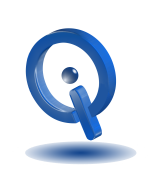Fix Google Play Store Problems
When owning an android phone, it is likely many of your apps come from Google Play Store. But what can you do when it stops working? The majority of Android users have come upon issues with Google Play Store. You might experience some of the error codes and messages. If an error code is encountered, many times the routine is the same, but different methods are needed at other times. When you encounter Google Play Store problems, try these four methods one at a time until one works for you.
Stop App, Clear Data, and Cache
Processes running in the background is what Google Play Store relies on. When wiping Google Play Store, it is recommended to also wipe Google Framework Services and Google Services. After Wiping, restart the device and reattempt install or update. Some of these errors are able to be resolved by stopping the app and clearing its data or cache.
This is a fix that resolves the majority of issues.
Go to Settings > Apps > All. Next, you want to choose Google Play Services > Force Stop to stop the app. Now, choose Clear Cache or Clear Data, which the cache will also be cleared but requires re-logging into that service.
Change from Data Over to WiFi
Many apps will not install without a good internet connection, which often times those using mobile data have issues. Try to resolve the issue by switching over to WiFi from mobile data.
Google Play Store App Uninstall and Reinstall
If an Android user has root access, they have the ability to uninstall and reinstall Google Play Store. You are able to download an up-to-date copy of Google Play Store, a file manager is required to be used, such as Root Explorer.
Google Account Refreshed
It is a simple process to refresh, remove, and re-add a Google account. Keep in mind when doing so, all personal data, including messages, will be removed, and automatic syncing will be turned off.
Go to Settings, now choose Accounts.
Choose which account that you are having issues with. If having problems with all accounts, you will need to remove them all. Select the menu option represented by three dots, which are at top-right of the screen. Next, select Remove Account.
From the Accounts menu, you are able to re-add accounts. Prior to re-adding any of your accounts, it is recommended to restart your device, but not required.
The majority of error codes you come across require fixes already stated, with a few exceptions. Some errors mean your phone storage is full or too many application installed, unwanted apps would need to be uninstalled to continue.
Google Play Store Issues Resolved
It is no longer difficult to resolve Play Store problems. If these four fixes fail to work, you can look up a particular code for a resolution for almost any problem.