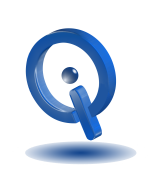Browse at Lightening Speed
Today, the internet is available to us at all times after a few clicks of our fingertips. However, browsing is not always as fast as we would like it. So, with the utilization of these following useful tips, you can speed up your browsing on many of the popular Android browsers.
Chrome
Chosen first by most users, Chrome is the default browser installed on the majority of Android smartphones. A fast browser distinctively, you have the ability to browse quicker and smoother with a little customization.
Decrease Data Usage
By decreasing data usage, not only do you save on your data usage, browsing Chrome will become faster. Go to Chrome settings > Data Saver > toggle to On. With this setting, you will also notice a difference in Chrome’s efficiency.
Sync Bookmarks and Tabs
Syncing bookmarks and tabs with your other devices are useful to speed up browsing. Go to Chrome settings and choose your account. Next, turn on this feature by tapping on Sync. Finally, choose which items and apps to sync.
Favorites Saved to Homescreen
Quickly get to your favorite web pages by simply adding them to the homescreen on your Android device. Go to the website which you want to be saved then open the options menu. Next, press Add to Homescreen and edit the description. Finally, press Add to save this page to your homescreen.
Manage Tabs from Browser
To manage your Chrome tabs from only within the browser, go to Settings > Merge tabs and apps > toggle On. Now your tabs will no long over cross over in the recent apps list.
Firefox
The next best browser for Android is Firefox. Utilize the following tips on your Android device to make Firefox browsing faster.
Homescreen Customized
Customize your homescreen by going to Firefox settings > General > Home. Here you have the ability to change different aspects on the homescreen, such as hiding a particular item you no longer wish to show.
Sync Content
Browse faster with Firefox by syncing much of your content such as bookmarks, tabs, and passwords with your other devices. Go to Firefox Settings > Sync to turn on.
Manage Downloaded Files
Downloaded files seem to disappear again easily on your Android device after you find them. Unfortunately, File Manager is not available on your Android device, but with the help from Firefox’s download manager, you can find your files quickly. To manage your downloads with Firefox, begin by opening the browser. Next, press menu followed by tools. Finally, go into your downloads to manage.
By following these useful tips, you can browse faster making your experience on the web much more desirable.