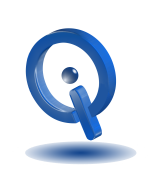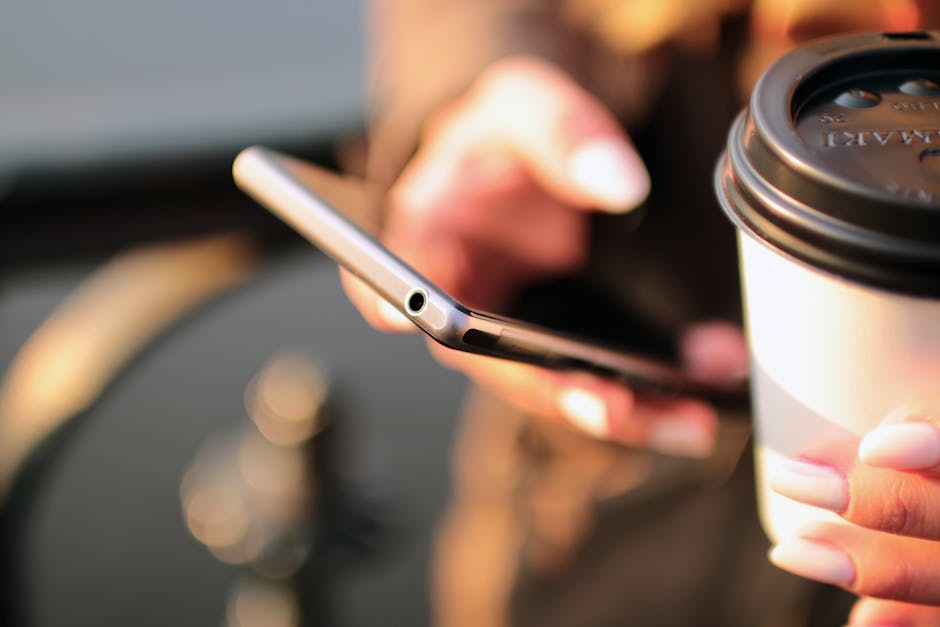
Img:www.pexels.com
The majority of us are on pins and needles trying not to go over in our data usage. However, utilizing these tips on our Android devices, we can go without fear of our data plan by reducing our data usage.
Chrome Compressing
You can cut down a significant amount of data usage with this tip along if all your web traffic is used with Chrome. Prior to loading web pages to your browser, the data saver option compresses them. You may notice a slight change in speed when using this feature but will quickly get used to it. To set this feature to go to the three dots on right-hand upper corner, Settings > Data Saver in the Chrome app.
Say Good-Bye to Facebook App
One of the biggest data and battery drainers is the Facebook app for Android. There are numerous alternatives to this app but many are drainage hungry as well, including Facebook Lite. However, try giving Tinfoil for Facebook a chance. This is a web app which the Facebook website is displayed, where you can still receive your notifications by using Pushbullet or IFTTT.
Or, in your Chrome web browser, you can make a shortcut to quickly get to Facebook from your home screen without the need for the Facebook app.
Background Data Restriction
One of the simplest ways of saving data is to tell your Android device or the apps for background data to be restricted. This includes all the syncing that goes on when you are not using the app, such as weather widget, feeds updating, email syncing, etc.
To restrict data by telling the Android system, simply go to Settings > Data usage > Restrict Background Data. If you rather set restrictions for individual apps, go to Settings > Apps. Or, from your Google services you can change sync settings by going to Settings > Accounts > Google select and uncheck services you no longer want automatically synced.
Disable Apps Auto Update
Google Play updating apps is another big draining on data and battery as well. If your settings are to allow auto-update of apps with the Play store, over your data connection, you can see a big bite out of your data usage without knowing it each month.
You want to check by going to Play Store > Settings. You will see Auto-Update Apps located on the top, touch this to be sure it is set to Auto-update apps over Wi-Fi only. You can set individual apps to update differently if wanted by going to My Apps and selecting each app and changing how it updates.
After implementing these tips, you should notice a significant reduction in the amount of data usage each month.