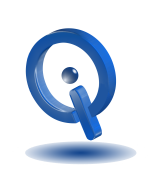If you are an owner of an old Android device, you are not using it because it is so slow. In the off chance, you are using it, the performance of the device is probably horrible. To learn how to make an Android device faster, consider the following:
1. Locating and Removing Unused Apps
If the storage of your device is almost full on your device, it performs poorly. We recommend using one of these two apps, DiskUsage for experts and Files Go for beginners.
Removing clutter from Files Go
Files Go is easy to use. Just install and allow the app to run each of its jobs. First, you must grant File Go access to allow it to automatically free space by opening the app and head to Find unused app and select Get Started > Settings to allow the app access by sliding over the tab. Once the app is finished it lets you know which apps you are using and what can be removed.
Removing clutter with DiskUsage
DiskUsage shows you files on your device are using the most space. Identify the files and remove and delete them if wanted. To delete, open the depiction of the file and in the upper-right corner tap on the 3 dots, and hit delete. Never use DiskUsage on any devices system storage drives.
2. Optimizing Your Android Device
In two of these tips, it requires enabling Developer Options.
Trim Your Storage Device
Before the storage begins to behave normally again, a function called trim needs to run. For trim to work best, at least 25 percent of space is needed. Also, for trim to run uninterrupted, leave it charging overnight.
Enable Developer Options
To turn on Enable Developer Options head to Settings > About > Build number and tap on Build number seven times.
Once Enable Developer Options is turned on, head back to Setting > Developer Options.
Turn Animations Off
All screen transitions are automatically animated in Android. By turning off animations, apps launch faster.
Open Developer Options and look through the list of items and locate Drawing. The three kinds of animations include:
- Animator duration scale
- Transition animation scale
- Window animation scale
Animations scale begins at off and goes up to 10x. Tap in the entry and from the context menu, select off.
Check Process Stats
To locate Process Stats, head to Developer Options > Process Stats. Here you are able to look at the amount of memory an app consumes and also the length of time a process runs in the background. While not all apps located here are bad for the performance of your Android device, you may possibly see a few you forgot you installed and do not use. If so, uninstalled those apps.
Once you have finished cleaning and optimizing your device, plug it in overnight while in airplane mode.